How to Update my PS4
With a bunch of great games like DriveClub and LittleBigPlanet 3 already available, and the likes of BloodBorne and Uncharted 4, amongst others, on the horizon, the PlayStation 4 (PS4) is undoubtedly the most popular next-generation console right now.And the PS4 is getting better with each update, the latest of which promises to bring much awaited features such as Suspend/ Resume that's present on the Xbox One.
Another reason to keep your PS4 updated is to prevent losing access to network functionality. This makes itself felt with an annoying error message asking you to "Update system software to use network features." Updating system software fixes this and is necessary for games that have online multiplayer such as Destiny and Call of Duty: Advanced Warfare.
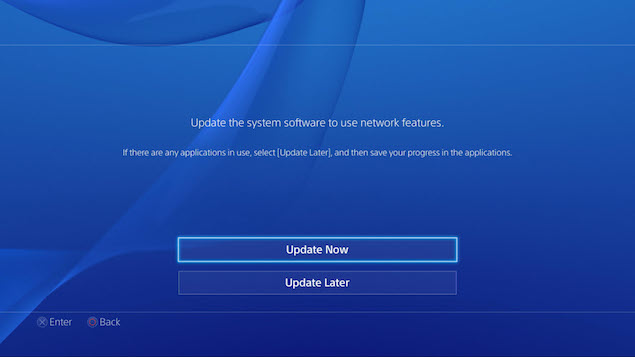 Here's
what you need to know on how to update your PS4 - and there's a way to
do it even if the PlayStation 4 isn't connected to the Internet.
Here's
what you need to know on how to update your PS4 - and there's a way to
do it even if the PlayStation 4 isn't connected to the Internet.Update via the Internet
- If your PS4 is already connected to the Internet, switch it on. Either press the console's on button or the PlayStation button on the Dual Shock 4 controller. It's the button in the centre of the controller.
- On the home screen, select the toolbox icon called Settings.
- In settings, select System Software Update. Choose Update Using Internet.
This lets your console check for the latest firmware update. If you
aren't already on the latest firmware, you will be prompted to download
it and it should start immediately.

- The moment the download is complete there will be a notification on the left top corner. On the home screen, select the Notification icon and then select Downloads. In Downloads, choose the firmware file and follow the instructions to install it.
- Procure a USB flash drive. It should have at least 320MB free and be in FAT32 file format.
- Plug the flash drive into your PC's USB port. Open it and create a new folder. Name it PS4. In PS4, create another folder. Name it UPDATE. It is mandatory that the file names are named as is, in capital letters only, so it can be recognised by the PS4.
- Download the update file from Sony's website to your PC. Copy it to the UPDATE folder on your USB flash drive. The file name should be PS4UPDATE.PUP.
- Connect the USB flash drive to the PS4. From Settings, select System Software Update. Choose Update from USB Storage Device. Follow instructions to update.
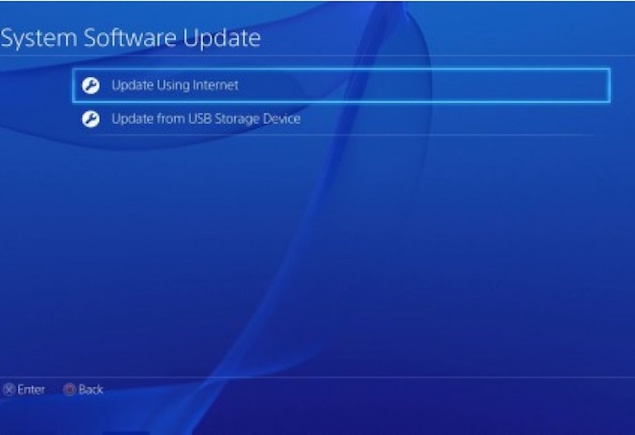
- If the PS4 system does not recognise the update file, check that the folder names and file name are correct. Enter the folder names and file name in upper case.
- When
you insert a disc that contains a newer version of the system software,
it shows you a screen that guides you through the update process.
Follow the the instructions to update.
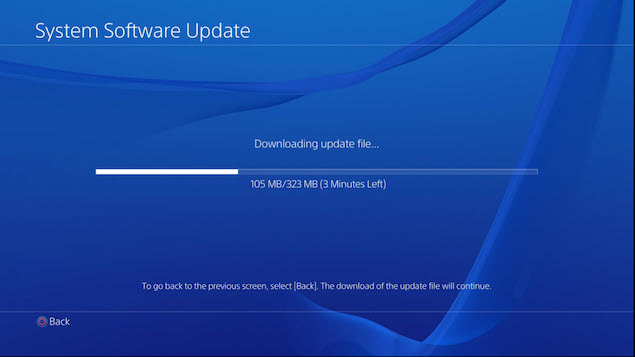
No comments:
Post a Comment