How To Share Files From Android to BlackBerry
Sharing files between mobile devices can often be a pain - while there are tools like Airdrop that allow you to easily share files when you're both on the same platform, if you want to share files across different platforms, things get a little more complicated.
The easy workaround is to use cloud-based solutions - whether it's by emailing files to each other, or using a service like Dropbox - or using a computer to physically download files and transfer them. But the first method wastes data and time, as the file has to be first uploaded and then downloaded, and using a computer is often cumbersome and might not always be possible. Luckily, there are some useful apps that let you simplify this process, and transfer files wirelessly.
We've already written about how to share files between iOS and Windows Phone, iOS and Android, and Android and Windows Phone. Now, we'll walk you through sharing files between Android and BlackBerry devices.
First things first, if you have a computer handy, this is a very simple process. Just connect to both phones using USB data cables, and then go to My Computer. You can navigate through the files on both phones, copy-paste and drag and drop files between them just like you would move files on your computer.
If you don't have a computer, you'll need to use an app to transfer the files wirelessly. Our top pick is ES File Explorer, because it's available on both Google Play and theAmazon App Store - the latter is also accessible to BlackBerry 10 devices, so you can easily install it on both platforms. ES File Explorer is also our favourite file manager - and it's free - so it's worth installing even if you're not looking to transfer files right away. Here's how it works.
1. First, install ES File Explorer on both devices. Android users should click here, while BlackBerry users will need to first install the Amazon App Store, and then click here.
2. Next, connect both phones to the same Wi-Fi network.
3. Open the app on both devices, and then navigate to the file you want to share.
4. Tap and hold the file until a check mark appears on the right. Now tap the Morebutton in the bottom right of the screen and tap Send.
5. A popup will scan for other devices running ES File Explorer - tap the name of the other device, and a confirmation prompt shows up on the recipient phone. Tap confirm, and the file is sent wirelessly.
That's all that you need to share files wirelessly between Android and BlackBerry devices, and the ease of use, clean interface, and convenience of ES File Explorer makes it our top choice.
What methods have you used to share files between mobile devices? Share your tips with us via the comments.

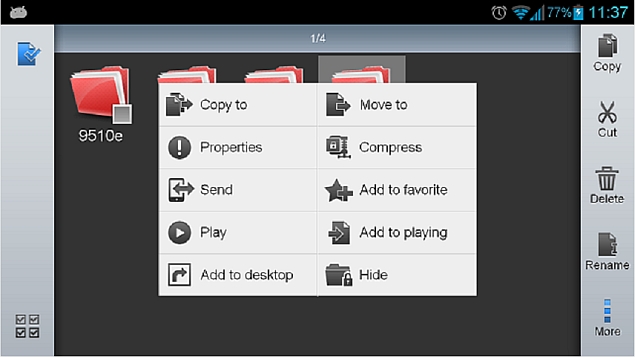
No comments:
Post a Comment