Ever wished to use WhatsApp from your computer? That too without
using BlueStacks or any other emulators and virtual machines? Here is a
quick and easy method that is completely free, reliable and friendly on
your computer resources.
What you need:
Here is how you can use WhatsApp running on your computer:
To give an instant message:
Click on Buddies > New Instant Message > Give your friend's phone number with country code > Click on OK button.
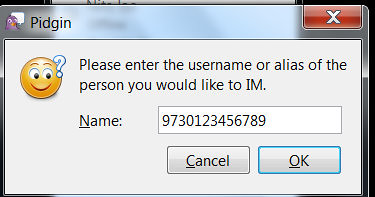
To add a buddy:
Click on Buddies > Add Buddy > Give your friend's phone number with country code and provide other details > Click on Add button.

PS: If you are Linux/ Mac user, you can also enjoy WhatsApp. Steps are almost same, just go through the instructions here: github.com/davidgfnet/whatsapp-purple
What you need:
- WhatsApp registration tool, WART, from github.com/shirioko/WART
- Get Pidgin from pidgin.im/download OR
- Get portable version of Pidgin, so that you can take it with you on your pen drive, from portableapps.com/apps/internet/pidgin_portable
- Get WhatsApp-Purple latest binary from davidgf.net/nightly/whatsapp-purple
Here is how you can use WhatsApp running on your computer:
- Run WART and give your phone number with country code.
Example: 61 is the country code for Australia (http://countrycode.org/)
- Leave the password field blank and click on Request Code button.
- You will get a SMS/call from WhatsApp shortly with a code.
- Type the code in the WART tool and click on Confirm Code button. It will give you a password, copy it to a text file.
- Install Pidgin but do not run it. If it launched automatically, use Ctrl + Q to quit it or Buddies -> Quit.
- Copy the last-whatsapp.dll file into plugins directory within your Pidgin installation (Pidgin Portable/Apps/plugins or C:\Users\\AppData\Roaming\Microsoft\Windows\Pidgin\plugins).

- Launch Pidgin.
- Click on Add button if Pidgin launches the user account setup wizard automatically. If not, click on Accounts > Manage Accounts > Add.

- In Basic tab, Login Options section, Select WhatsApp as the protocol. Your phone number with country code as user name Give the password you got from WART in step 4.
- Click on Add button.

To give an instant message:
Click on Buddies > New Instant Message > Give your friend's phone number with country code > Click on OK button.
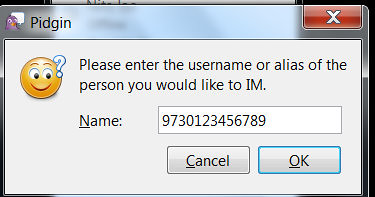
To add a buddy:
Click on Buddies > Add Buddy > Give your friend's phone number with country code and provide other details > Click on Add button.

PS: If you are Linux/ Mac user, you can also enjoy WhatsApp. Steps are almost same, just go through the instructions here: github.com/davidgfnet/whatsapp-purple

No comments:
Post a Comment