When you connect your iPhone to your computer, iTunes should launch automatically. If it doesn’t, chances are you plugged the cable into a USB port on your keyboard, monitor, or hub. Try plugging it into one of the USB ports on your computer instead.
If that’s what you want, click the check box next to Automatically Sync Contact, Calendars, Email Accounts, and Bookmarks to make a check mark appear. Then click the Done button.
If you want to synchronize manually, make sure the check box is unchecked and click Done.
After you click the Done button, the Summary pane should appear. If it doesn’t, make sure your iPhone is still selected in the source list and click the Summary tab near the top of the window, as shown here.
Don’t select it if you want to sync manually by clicking the Sync button at the bottom of the window.
This limits the items that are synced.
And, of course, if you decide to uncheck the Automatically Sync When This iPhone Is Connected check box, you can always synchronize manually by clicking the Sync button in the bottom-right corner of the window.
By the way, if you’ve changed any sync settings since the last time you synchronized, the Sync button will instead say Apply.
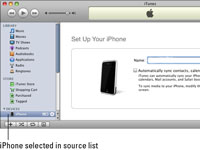
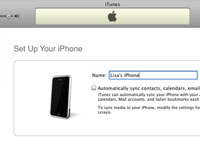

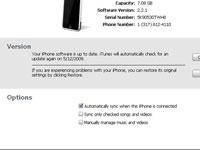
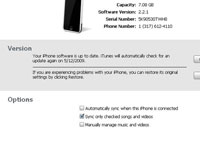
No comments:
Post a Comment